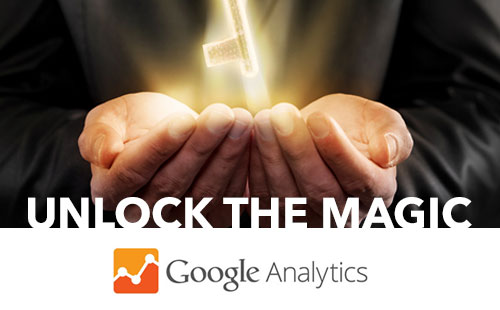Estimated reading time: 3 minutes

If you have dipped a toe into the world of digital marketing or e-commerce you’ve at last heard of Google Analytics. If not, you should know that Google Analytics is a free web site statistics tool that offers an in-depth look at your site’s traffic and performance.
Some of information Google Analytics provides:
- Unique and total visitors
- Pageviews
- Geographical location of your visitors
- Keywords used to find your website
- Real-time visitor information and the content that’s being viewing
Being armed with this kind of data can help you to optimize your web properties for higher sales conversion rates, more leads and a better customer experience.
If you know which of your web sites pages are receiving the most views you can make sure that information is easy to find. Knowing the Top Searched and Top Viewed pages of your web site can help you or your web developer to optimize your web site for usability.
Keyword data can give you an idea of the products of services you should focus your Search Engine Optimization, Search Engine Marketing and social media efforts around. Google Analytics includes data about which sources (other websites) and social networks that you’re getting the most visitors and click-throughs from.
Set Up
1. Create a Google Account
If you already have a gmail account, skip this step and navigate to Step 2. If you’re creating a Google Account for the first time, use a valid email address (work or pesonal) so you can verify your account. When you’ve completed this step following the link above, you will be sent to Google Analytics to sign up (which is Step 2).
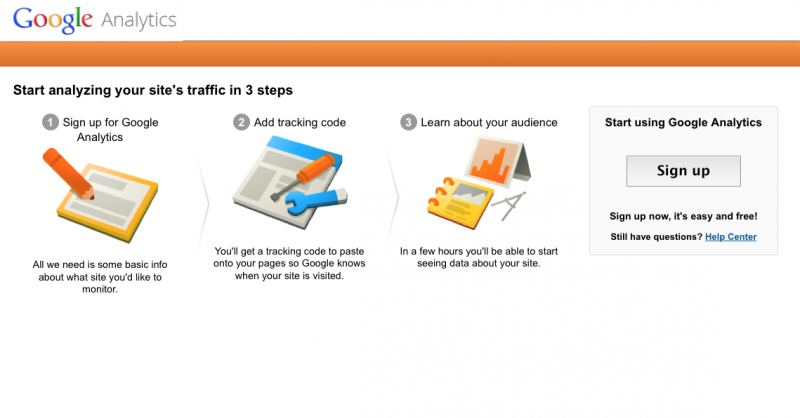
2. Sign Up for Google Analytics
Go to the Sign up page. Choose whether you want to track stats for a web site or a mobile app. Select Universal Analytics as the tracking method. Enter the other details Google requires (Account Name, Web Site URL, Industry Category and Time Zone). Select or deselect the desired Data Sharing options (I’ve deselected them all). Click Get Tracking ID. Agree to the Terms of Service.
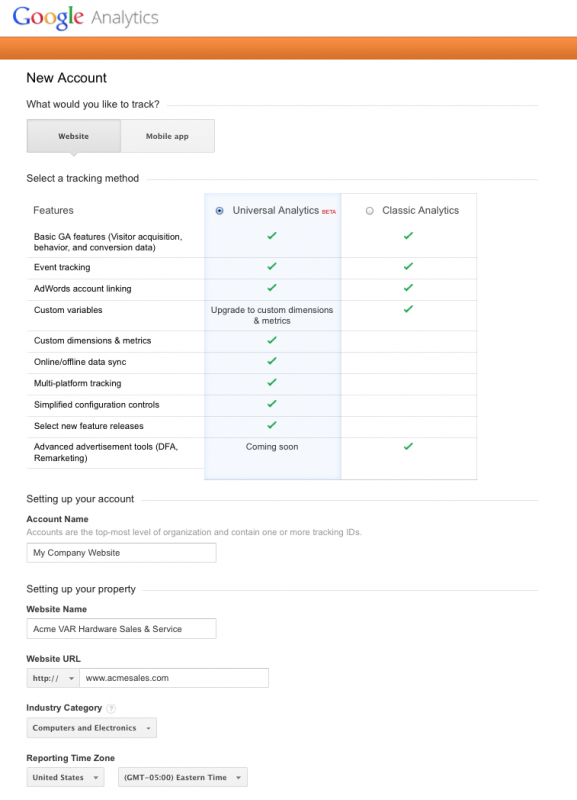
3. Copy your Tracking Code and Place in Web Site
This code needs to be placed into your web site. You can add it manually to each page you want to track, but the better way is to add it to a portion of your site (for instance, the header.php if using wordpress) so that it will automatically appear on each page.
![]()
If you have a web developer or agency that handles your web site, you can ask them to do this. If your website is developed using WordPress, download Google Analytics for WordPress and simply copy and paste your Property ID into the plugin settings. Some wordpress themes have a built-in place to copy Google Tracking code, so have a look around your Theme Options
Here is a helpful post about different methods of adding the tracking code to your web site.
Once you’ve completed these steps, Google Analytics will confirm whether your tracking code is properly placed and collecting data.
To check whether your tracking code is properly installed, navigate to:
Admin > Property > Tracking Code
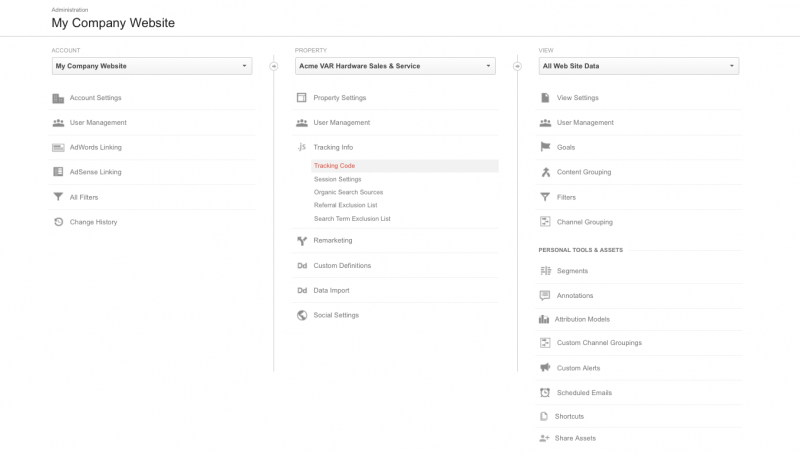
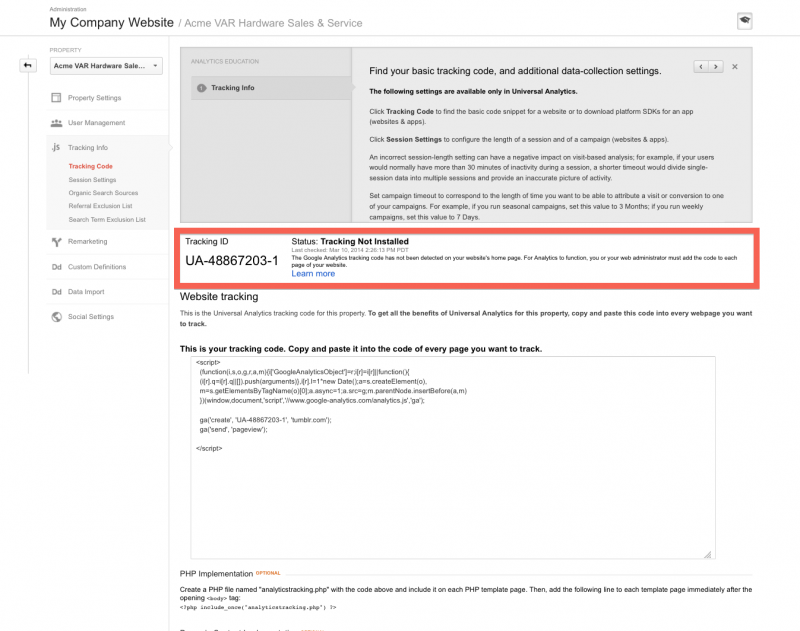
Google Analytics will begin collecting data about your web site immediately. You can view your web statistics on a daily basis. You will truly begin to glean meaningful analysis about how your web site is being used, being reached and what the most important content is to your users.
Thanks for reading. I hope that you’ve found this post useful. If you have any questions I might be able to help you through in setting up Analytics, respond in the comments below.